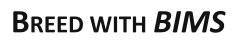Importing Image Data
BIMS can manage four different types of image data
- Sample: Images of a specific phenotypic sample (images that are associated with 'unique_id' or corresponding IDs in your program)
- Accession: Images of a specific accession
- Descripton: Images for a specific trait descriptor (images that describe the scale, color, phenotyping methods, etc)
- Marker: any images that are associated with specific molecular marker
Importing image data can be done in two steps in this order.
- Importing metadata
- Fill in the template (sample_image_bims, accession_image_bims, descriptor_image_bims, or marker_image_bims).
- Ensure that filename and timestamp are unique. You may add more information to each file name as desired to ensure uniqueness. E.g., 'Fruitphoto_Field20_2024_SC001.jpg' indicates the type of photo (fruit photo), field (Field20), year, and accession name.
- Save photofiles in a single directory in your computer to ensure each photo has a unique file name, and metadata in another directory. Ensure that the photofiles match the metadata.
- Load the template in Data Import-Excel Data Templates-Upload data
- Importing zipped image files
- Zip the image file that are listed in the template above and load it in Data Import-Photo files-Upload photo files
- Please make sure the correct photo type in the drop down