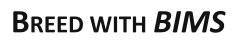Field Book Settings
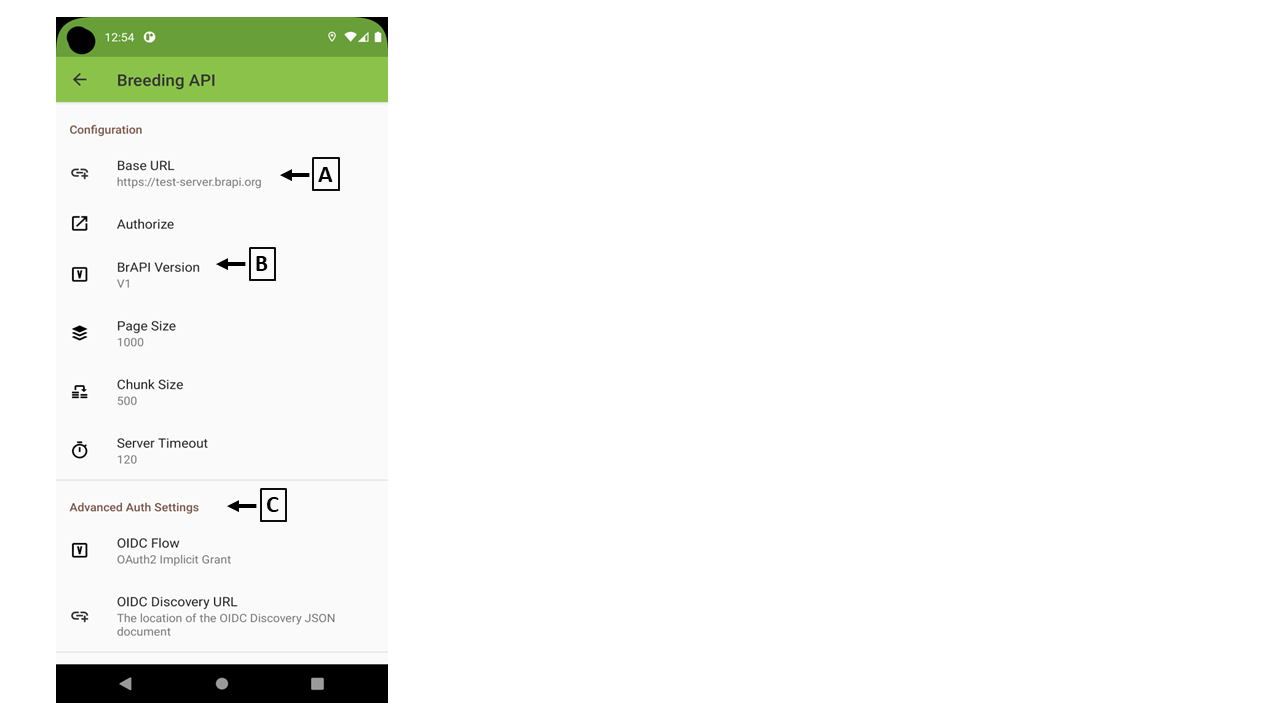
(A) Base URL
You need to set "Base URL" to communicate between Field Book and BIMS.
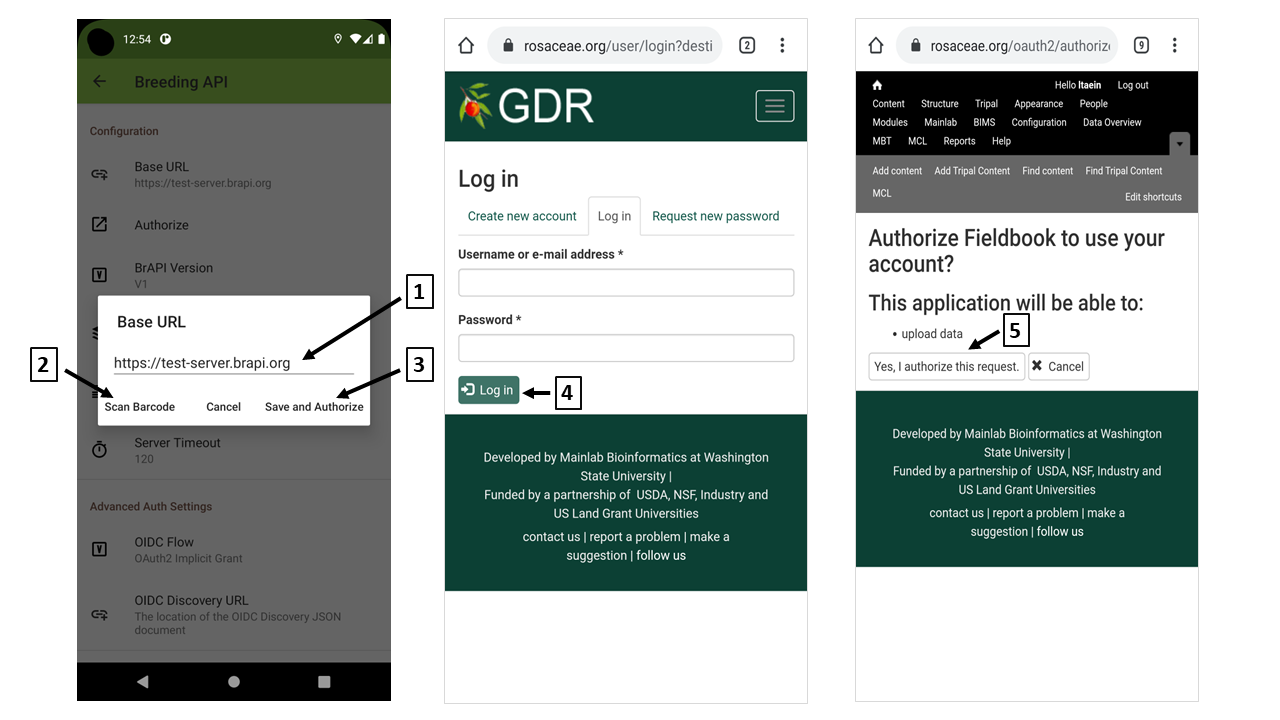
(1) Type "Base URL"
Type the base URL.
(2) Scan Barcode
You can find QR code and barcode of the base URL in BIMS. Please visit BIMS and find BrAPI instruction under "Field Book Management" section.
(3) Save and authorize
When the base URL is filled inand "Save and Authorize" is clicked, you will be redircted to the BIMS site page and asked to login the site.
(4) Login the site
Type your username and password and hit "Log in" button.
(5) Authorize
When you login successfully, you'll be asked your authrization to communicate with Field Book.
(B) BrAPI version
BIMS supports BrAPI V2. Please make sure "V2" is chosen.
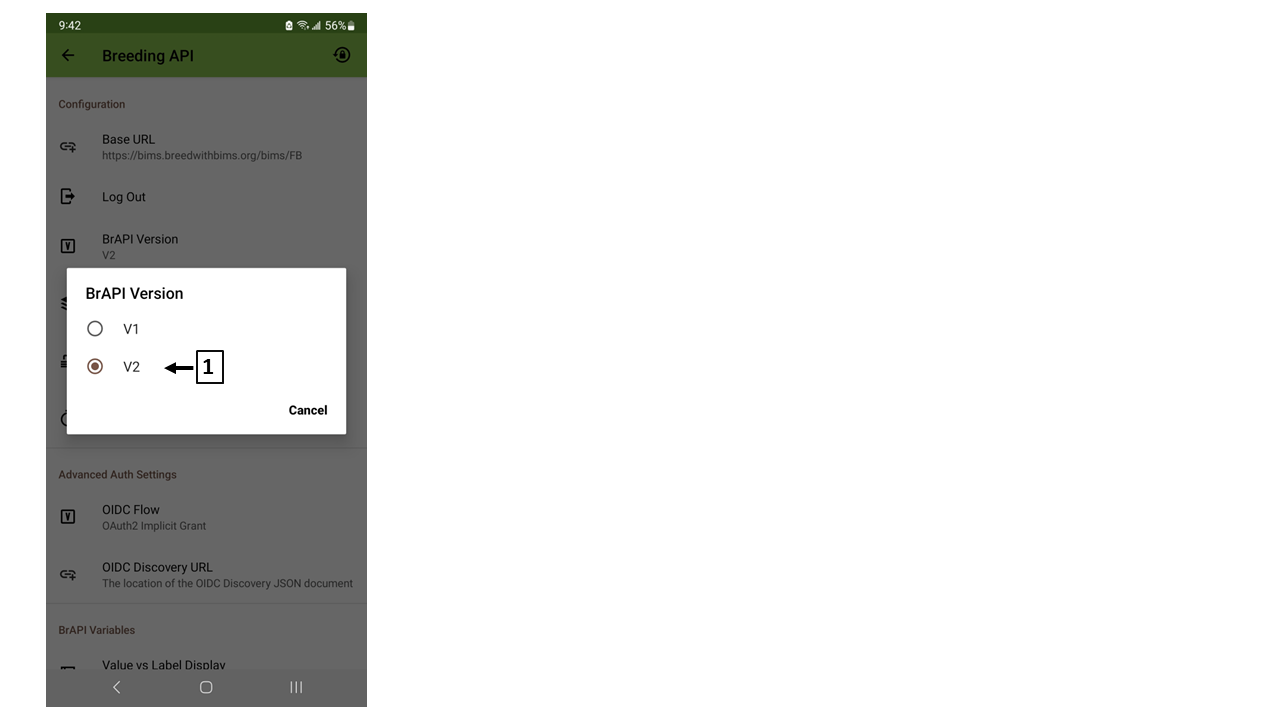
(C) OIDC Flow
BIMS supports "OAuth2 Implicit Grant". Please make sure "OAuth2 implicit Grant" is chosen.
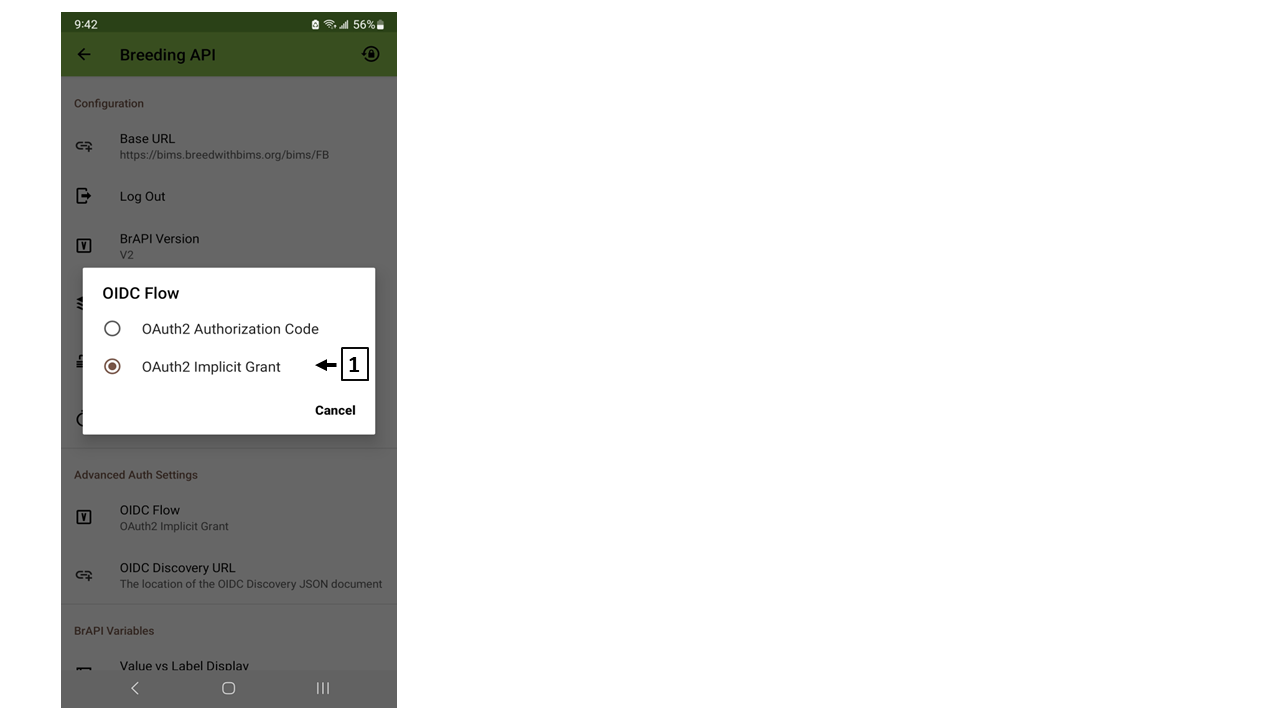
(D) OIDC Discovery
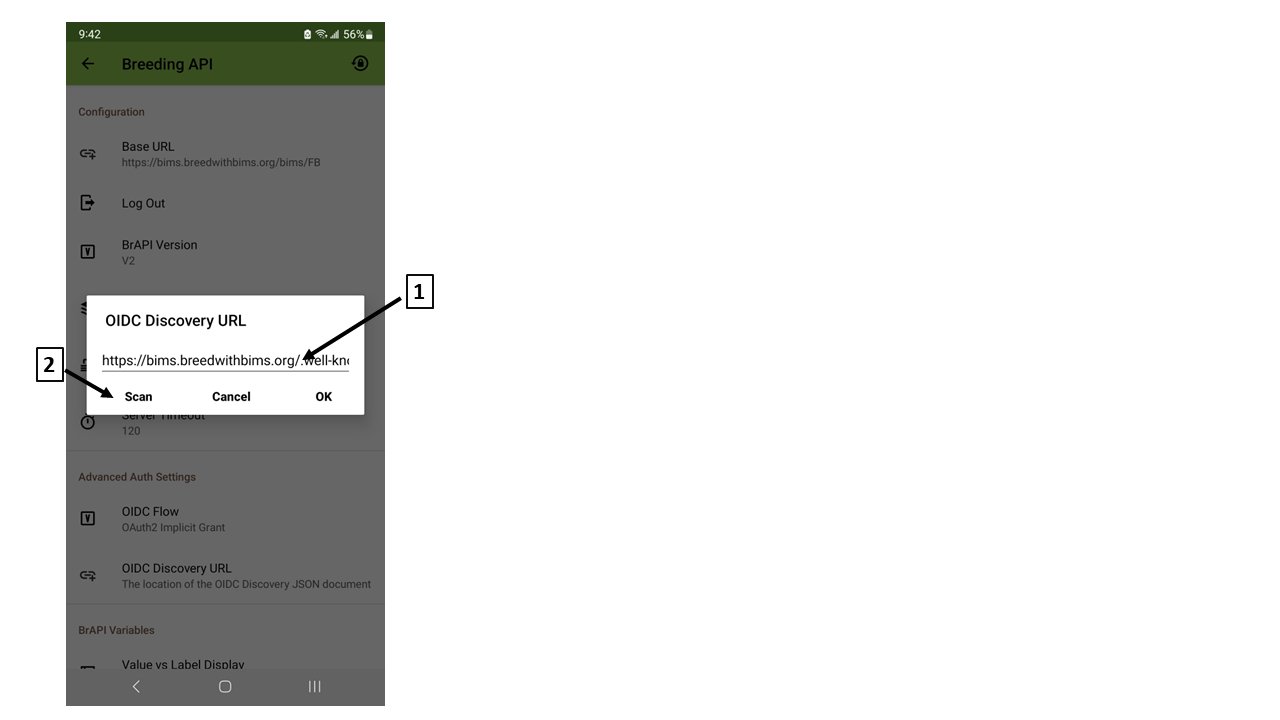
(1) Type "OIDC Discovery URL"
<site_URL>/.well-known/openid-configuration
(e.g.)
https://bims.breedwithbims.org/.well-known/openid-configuration
(2) Scan Barcode / QR code
You can find QR code and barcode of the OIDC Discovery URL in BIMS. Please visit BIMS and find BrAPI instruction under "Field Book Management" section.