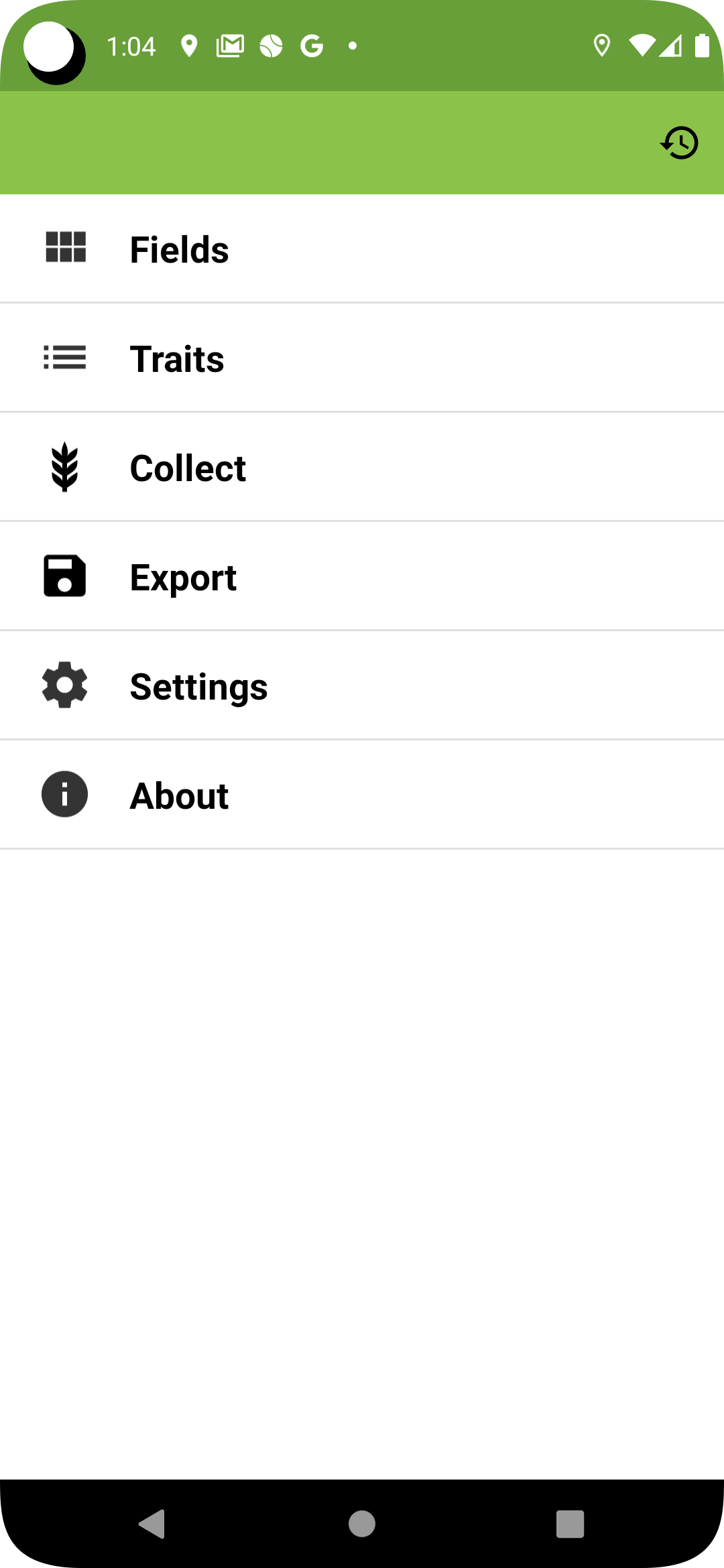BIMS BrAPI
BIMS BrAPI ltaeinBIMS BrAPI
This section describes in detail how to communicate BIMS and Field Book though BrAPI specification.
Overviews
Overviews ltaeinOverviews
BIMS supports BrAPI specification for Field Book.
- Filed Book App version
BIMS supports Field Book v5.2.5.
- BrAPI version
BIMS currently supports BrAPI V1 only. It should support both V1 and V2 soon.
- Export traits
Traits in BIMS can be exported to Field Book. Field Book currently changes formats of some of the traits when imported through BrAPI as shown in the table below. These need to be changed to the correct format in Field Book.
| Format | BrAPI imported trait | BIMS Status |
|---|---|---|
| numeric | numeric | |
| categorical | categorical | |
| date | date | |
| percent | numeric | |
| boolean | text | |
| text | text | |
| photo | text | |
| audio | text | |
| counter | numeric | |
| disease rating | not supported | |
| multicat | categorical | |
| location | text | |
| zebra lable print | not supported | |
| GNSS (Global Navigation Satellite System) | not supported |
* The formats of some of BrAPI imported traits need to be changed to the right format before collectiong data.
- Export field
A trial in BIMS can be exported to Field Book as a field.
- Import observation data
The observation data collected in Field Book can be imported to BIMS
* All the observation data collected in Field Book MAY NOT BE exported. Only the traits and fields imported via BrAPI will be able to export their observations via the BrAPI export. Traits and fields created maually or imported via CSV will need to be exported via CSV format.
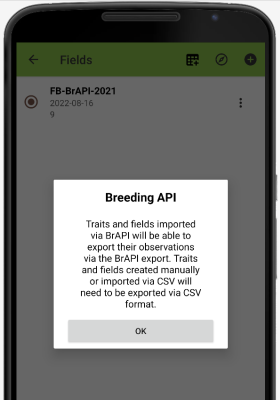
Field Book App
Field Book App ltaeinFields
Fields ltaeinFields
Import Field
You can import a field to Field Book via local storage, clouds storage or BrAPI.
Import a field via BrAPI
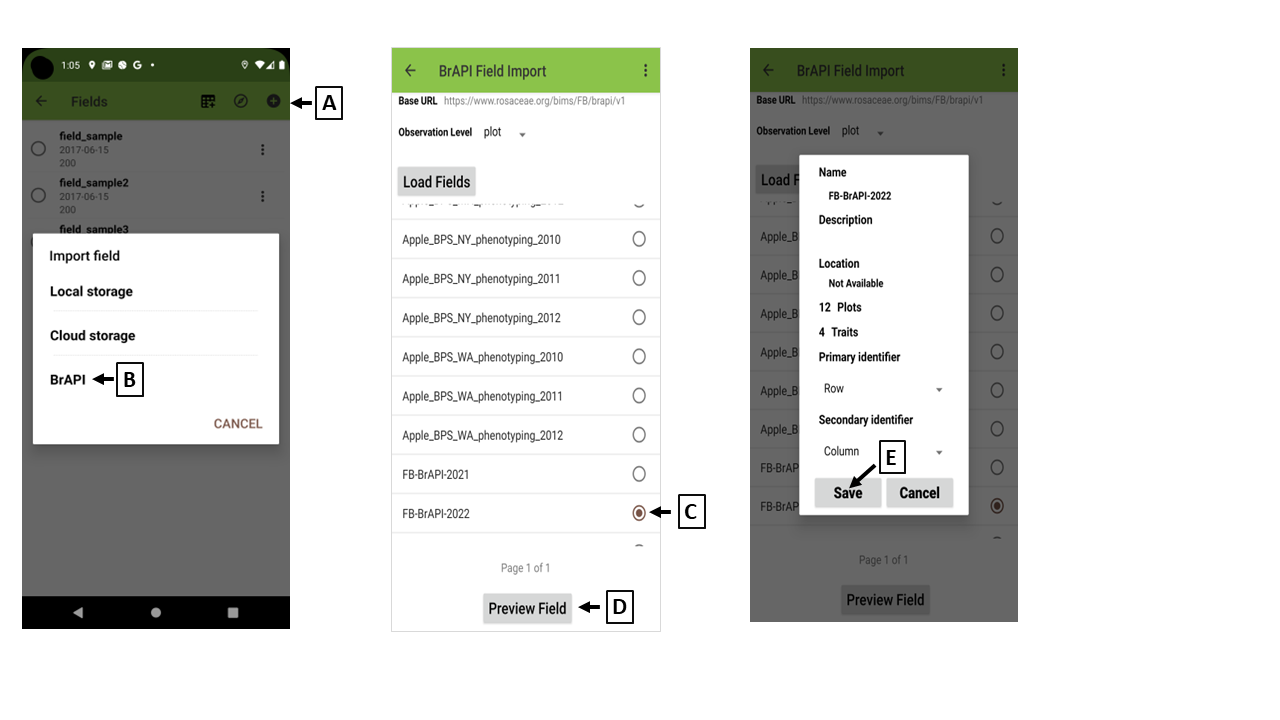
(A) Import fields
(B) Import a field via BrAPI
(C) Choose a trial from the list
(D) Preview the chosen trial
The trial "FB-BrAPI-2022" has 12 plots (samples) and 4 traits.
(E) Load the chosen trial
Loads the chosen trial "FB-BrAPI-2022" to Field Book
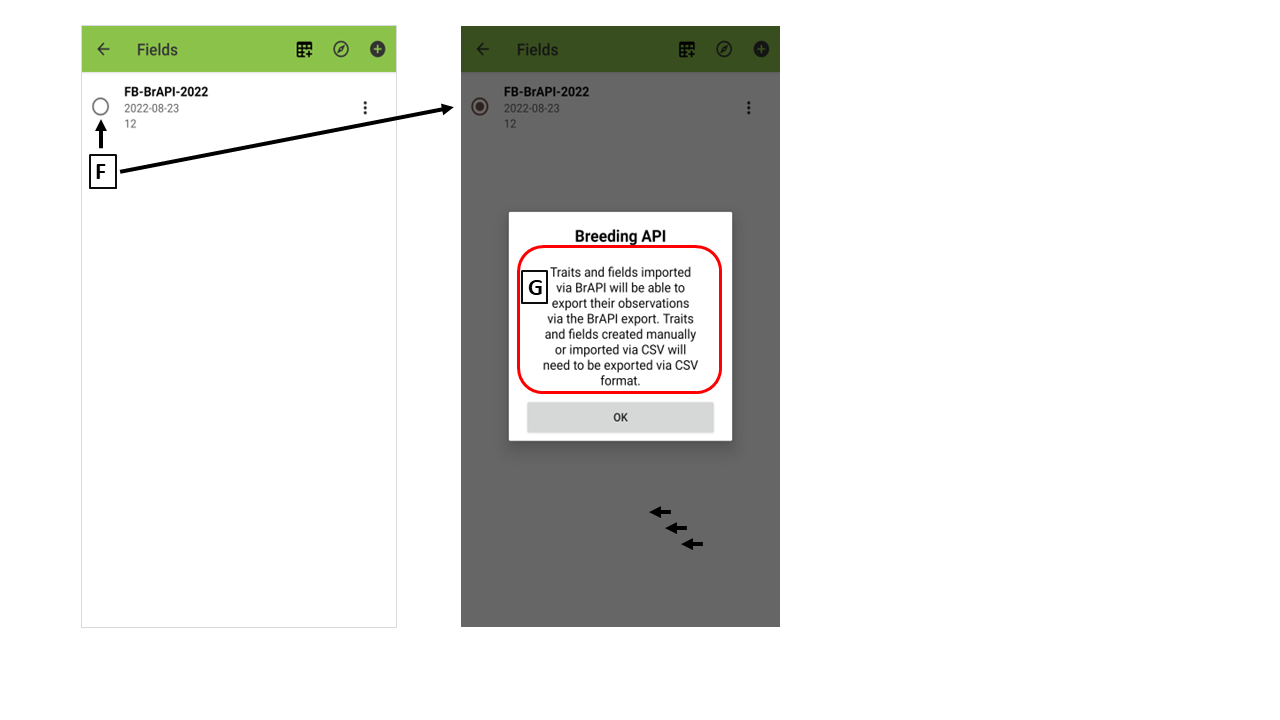
(F) Choose a field for data collection
(G) Reset the order of samples
After the field data is imported to Field Book app via BrAPI, the order of samples in the field file can be changed. So please reset the order of samples using "ObservationUnitDbld".
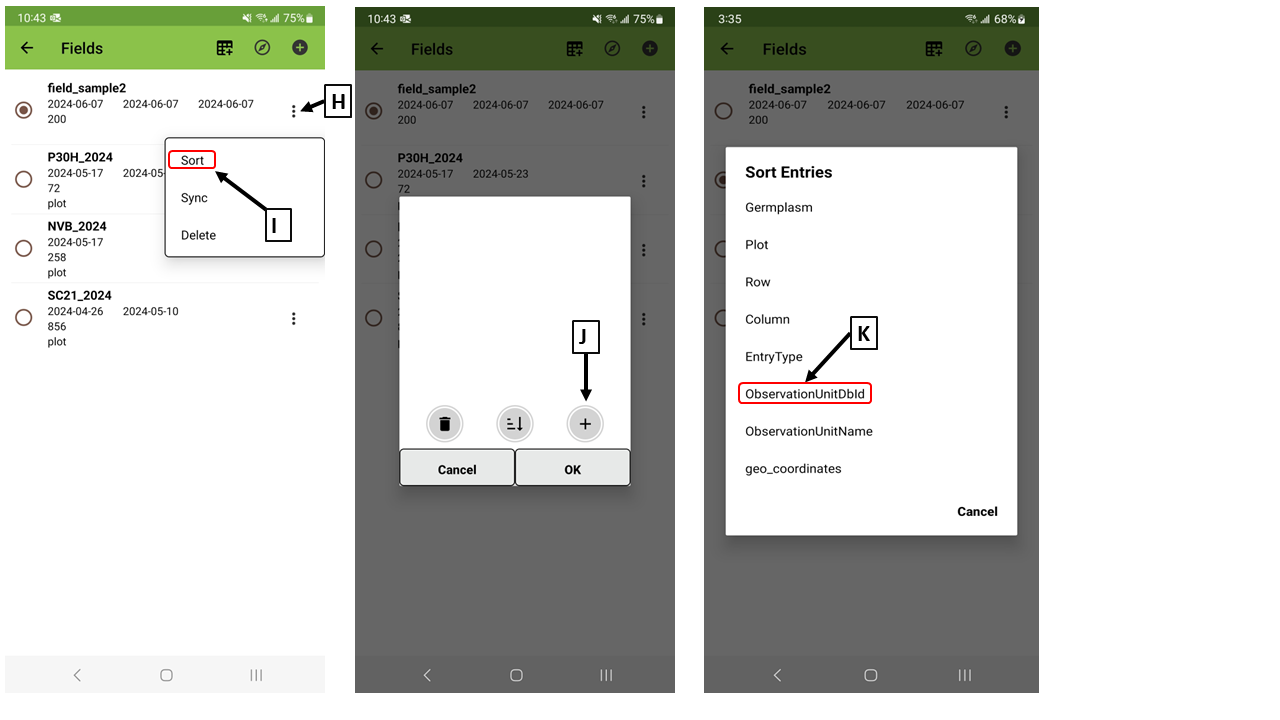
(H) Warning message
Traits
Traits ltaeinTraits
Import Trait
You can import traits to Filed Book via local storage, cloulds storage or BrAPI.
Import traits in BIMS
BIMS
The traits in BIMS can be imported via BrAPI to Field Book. However, Field Book currently allows a user to import one group of traits
and does have an option to select such a group. You need to choose a group in BIMS.
(I) Choose a group in BIMS
In BIMS, the traits are grouped by program. So you need to choose a program to decide which traits to be imported to Field Book.
"Field Book Export Trait" page in BIMS
<image>
(II) Choose the traits within the chosen group
Once a program is chosen, all the traits of the chosen program will be exported. If you don't want to export all traits of the chosen program, you can filter out some traits.
"Export Trait" page in BIMS
<image>
FIELD BOOK
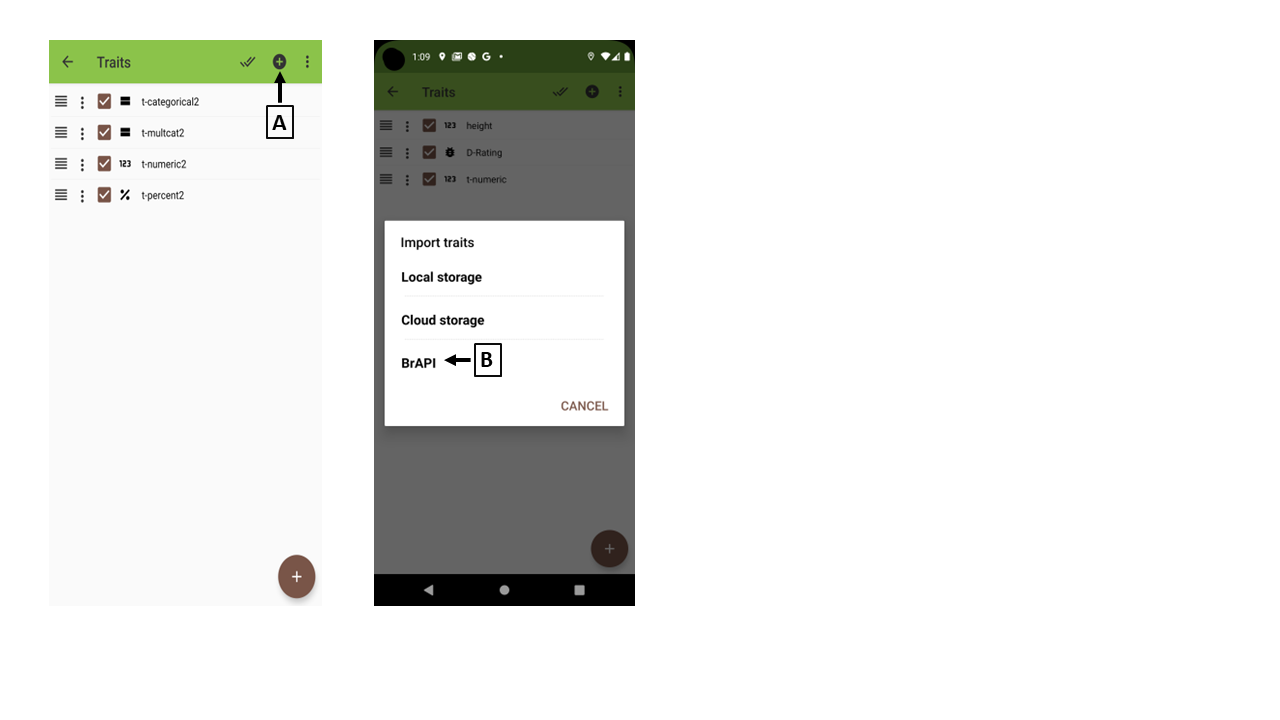
(A) Import traits
(B) Import tratis via BrAPI
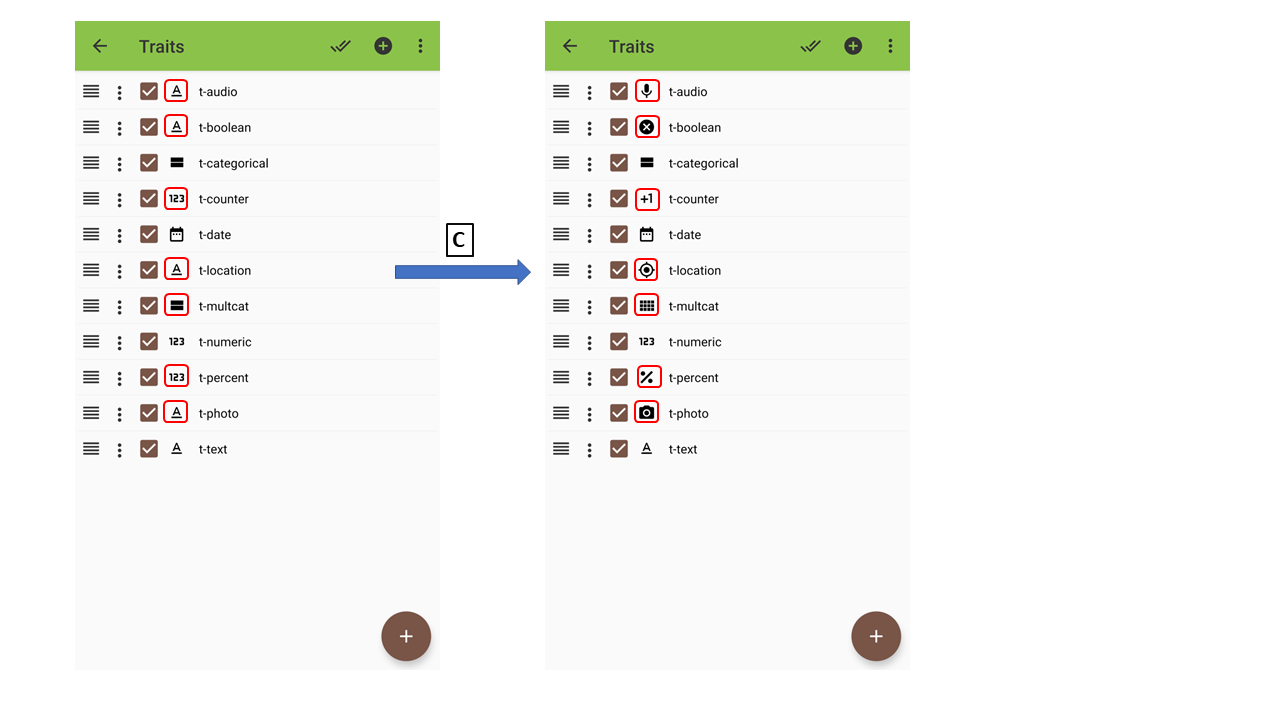
(C) Fix formats
The formats of some of the traits need to be fixed.
Collect
Collect ltaeinCollect
Collect data for chosen field and traits.
Export
Export ltaeinExport
Export data
The collected data can be exported to local storage, clouds storage or BrAPI.
Export data to BIMS via BrAPI
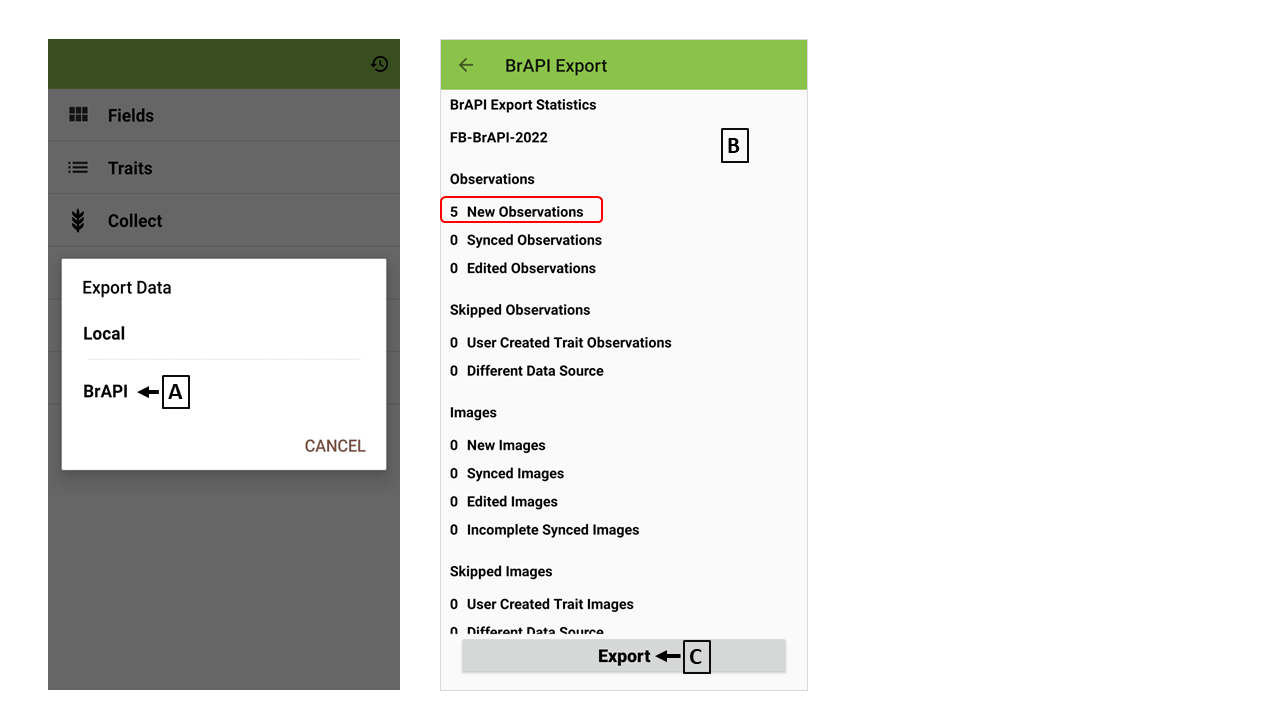
(A) Export data via BrAPI
(B) Summary for exporting data
(C) Export collected data
Only newly collected data will be exported
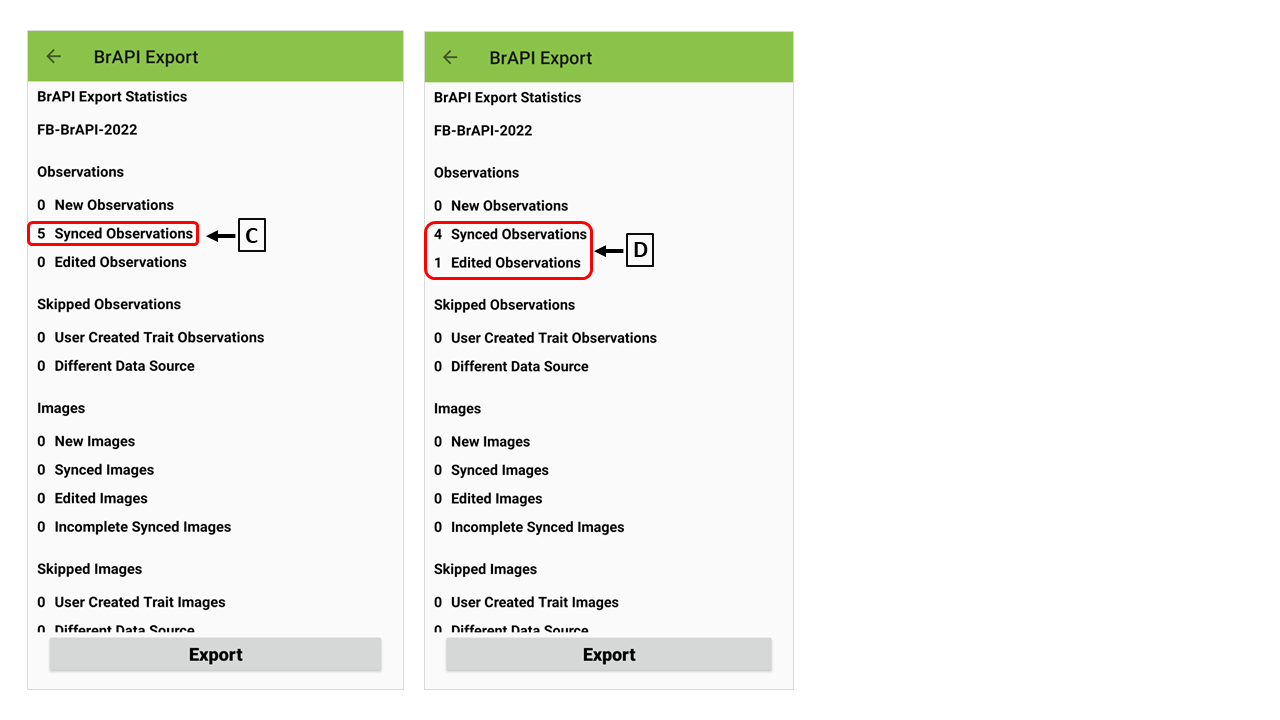
(D) Synced data
After the newly collected data are exported, the data are marked as "Synced". The synced data will not be exported agian.
(E) Edited data
Once the value of the exported data (synced data) is changed, it is marked as "Edited". The edited data will not be exported again.
Settings
Settings ltaeinField Book Settings
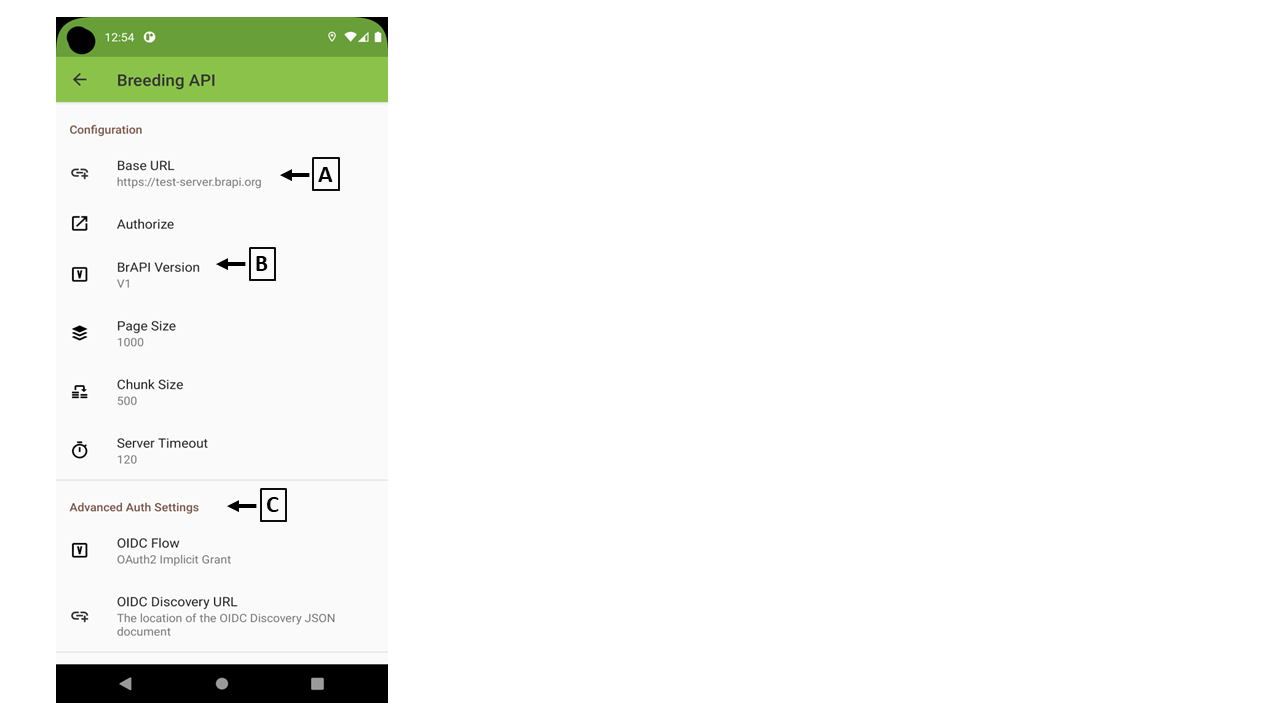
(A) Base URL
You need to set "Base URL" to communicate between Field Book and BIMS.
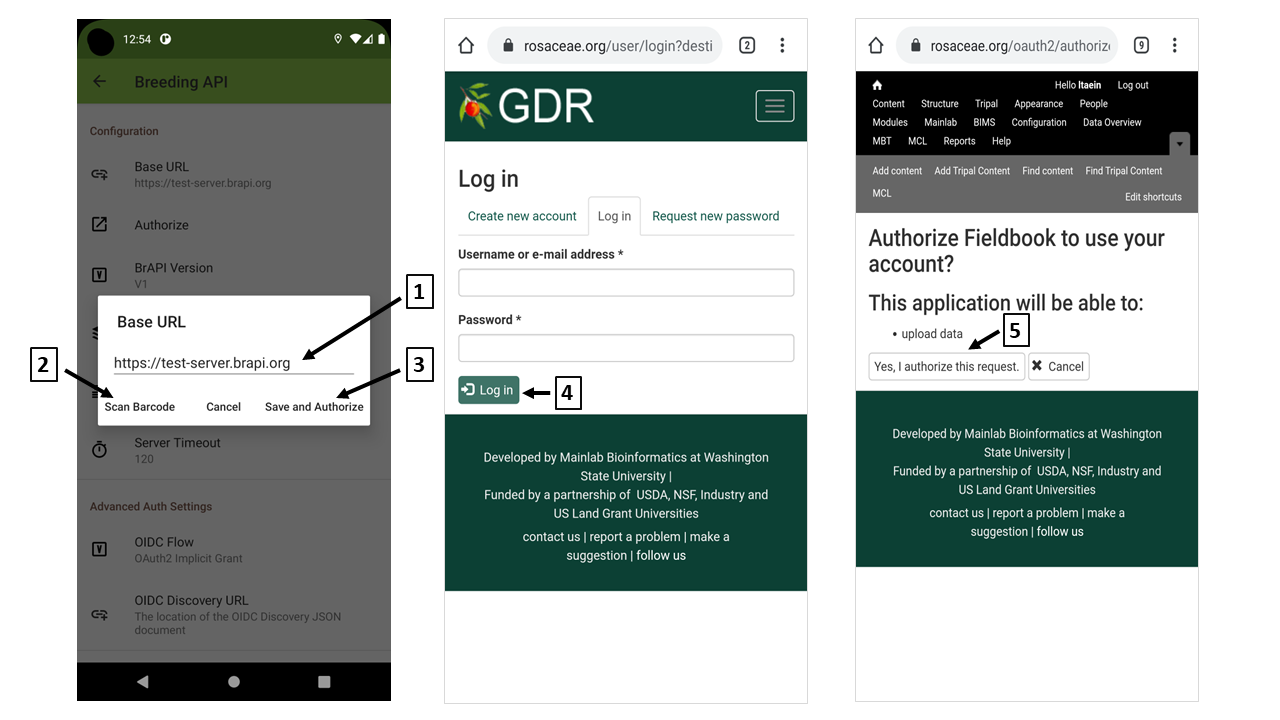
(1) Type "Base URL"
Type the base URL.
(2) Scan Barcode
You can find QR code and barcode of the base URL in BIMS. Please visit BIMS and find BrAPI instruction under "Field Book Management" section.
(3) Save and authorize
When the base URL is filled inand "Save and Authorize" is clicked, you will be redircted to the BIMS site page and asked to login the site.
(4) Login the site
Type your username and password and hit "Log in" button.
(5) Authorize
When you login successfully, you'll be asked your authrization to communicate with Field Book.
(B) BrAPI version
BIMS supports BrAPI V2. Please make sure "V2" is chosen.
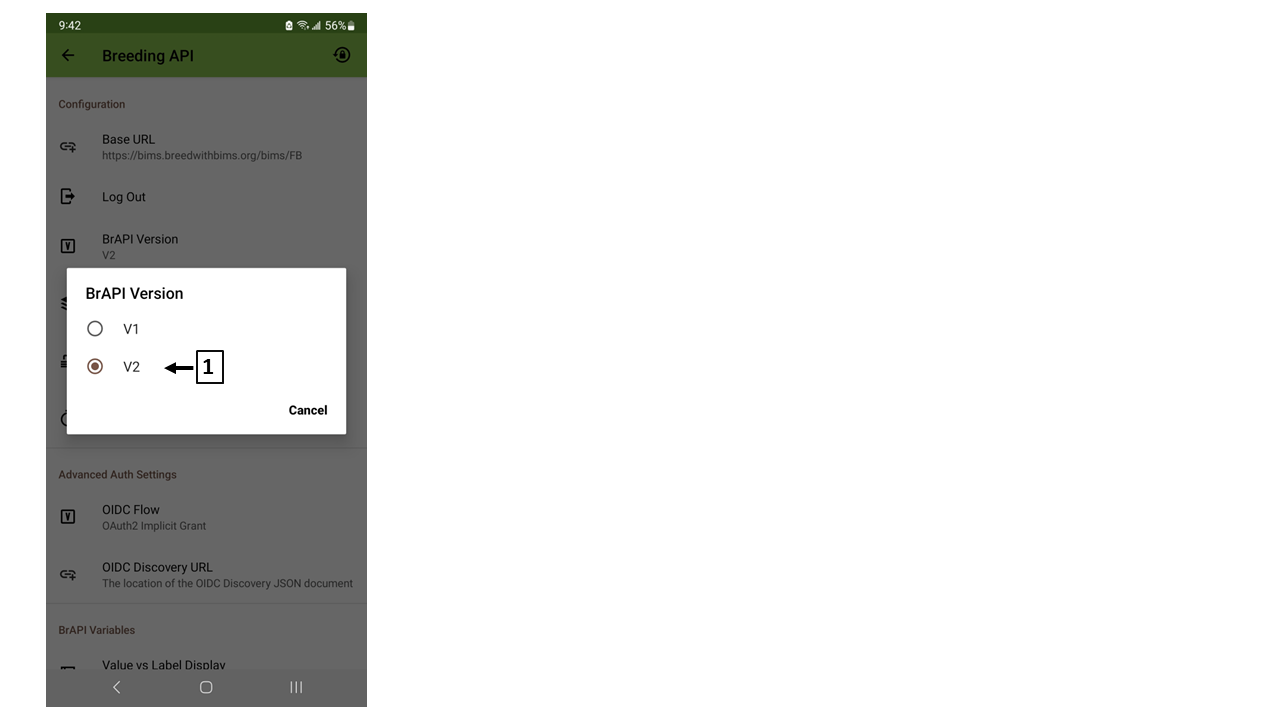
(C) OIDC Flow
BIMS supports "OAuth2 Implicit Grant". Please make sure "OAuth2 implicit Grant" is chosen.
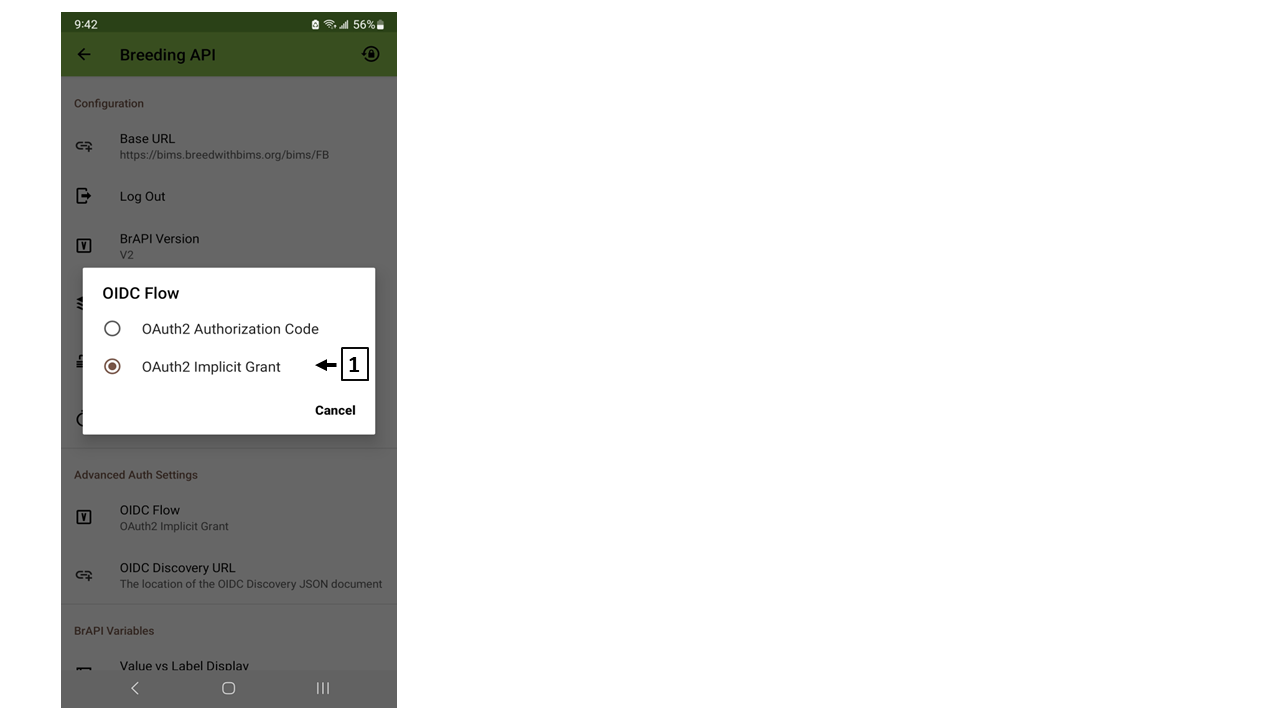
(D) OIDC Discovery
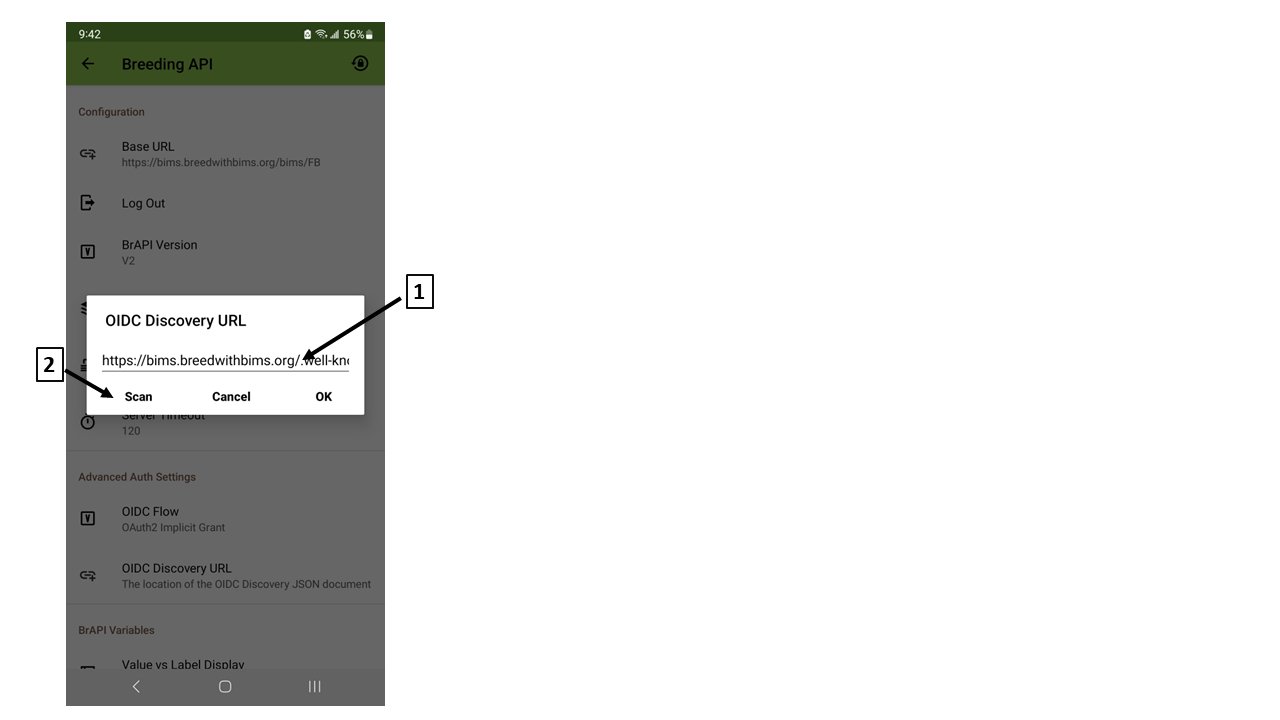
(1) Type "OIDC Discovery URL"
<site_URL>/.well-known/openid-configuration
(e.g.)
https://bims.breedwithbims.org/.well-known/openid-configuration
(2) Scan Barcode / QR code
You can find QR code and barcode of the OIDC Discovery URL in BIMS. Please visit BIMS and find BrAPI instruction under "Field Book Management" section.
About
About ltaeinAbout
Field Book version
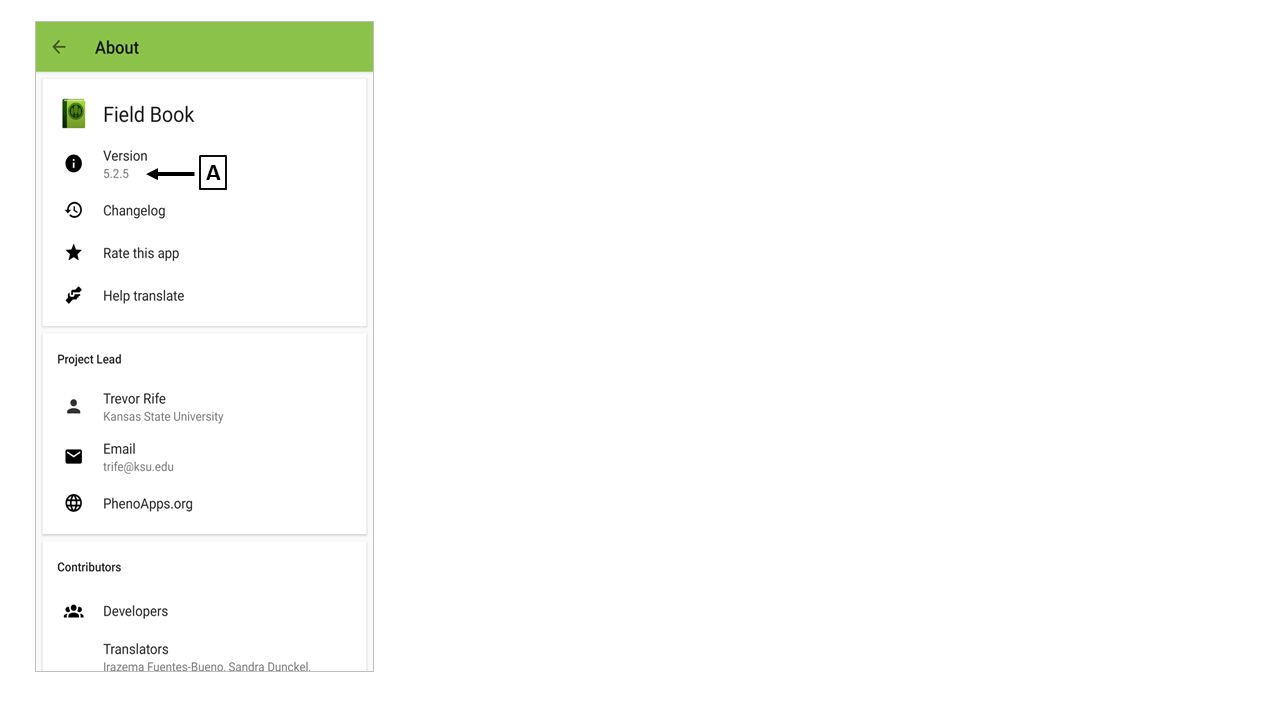
(A) Field Book version
Use Case
Use Case ltaeinUse Cases
Export a trial in BIMS
Export a trial in BIMS ltaeinExport a trial in BIMS
Export traits in BIMS
Export traits in BIMS ltaeinExport traits in BIMS
BIMS
1. Choose a program
Once a program is chosen, all the traits of the chosen program will be exported to Field Book.
<image>
2. Choose traits
If you don't want to export all the traits of the chosen program, you can filter out some of the traits in this page.
<image>
Field Book
3. Import Traits BrAPI
<image>
Import the collected data to BIMS
Import the collected data to BIMS ltaeinImport the collected data to BIMS